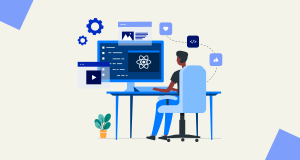With just a few simple clicks, you can create your own AI Chatbot tailored to your needs. Coze provides a plethora of pre-built bots for various situations, helping you explore its flexibility and create personalized bots based on existing configurations. It’s surprising how, until now, there hasn’t been such a simple way to build high-tech AI.
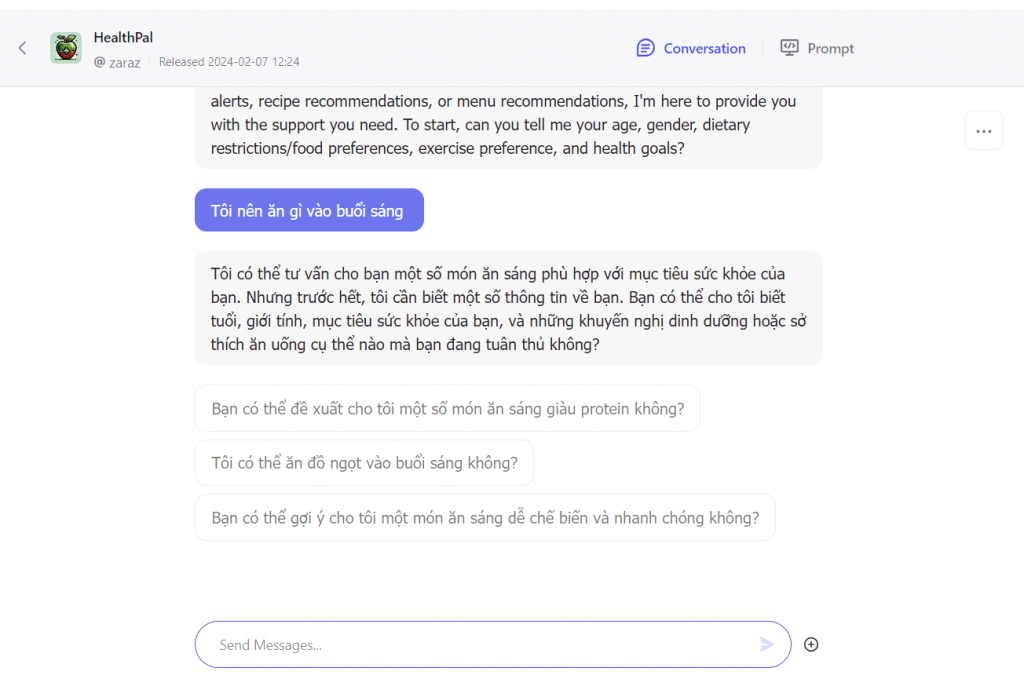
What are Coze’s Pre-built Bots?
Visit Coze Bot Store to access a collection of prominent pre-built bots covering diverse fields like tools, lifestyle, education, entertainment, and more. For example:
- In the “Tools” tab, you can utilize the Chat2Excel bot to filter and analyze data in Excel.
- In the “Creative” tab, the Video Creation bot helps you effortlessly create videos with AI assistance.
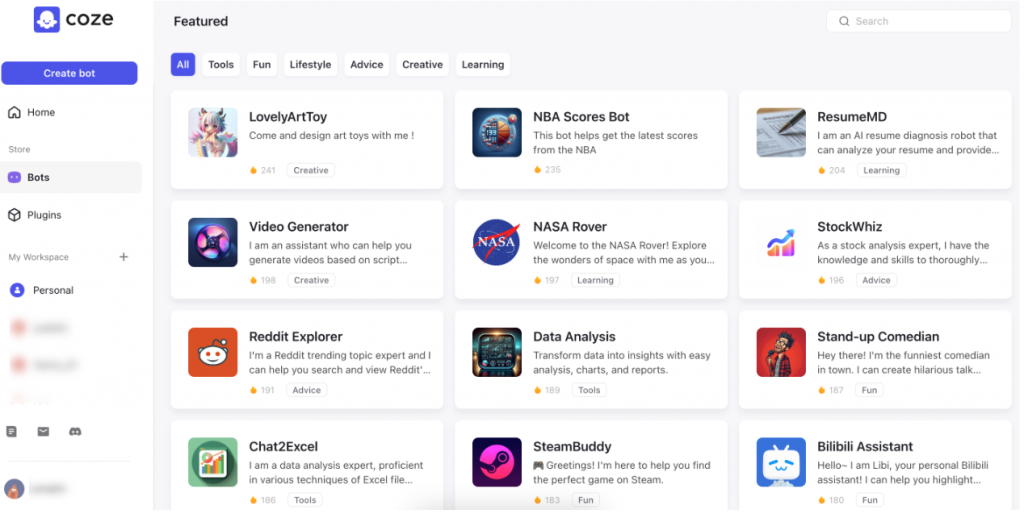
Experience Using Pre-built Bots
Upon selecting a pre-built bot from the Coze Bot Store, you’ll be directed to the bot’s Development page. Here, you can explore its configurations and test its functionality.
Let’s take the Ask Link bot as an example, which is used to read and explain content on a specific webpage.
To experience this bot, follow these steps:
- Firstly, open the Coze Bot Store in your web browser.
- Search for the “Ask Link” bot in the search field.
- Select the “Ask Link” bot from the search results.
- You’ll be automatically redirected to the bot’s Development page, where you’ll find various sections related to its configuration and features.
The bot’s Development page is divided into four main sections, providing detailed and useful information about the bot:
- Functionality Area: Displays the agent modes and language models used for the bot.
- Personalization and Prompts Area: Shows information about the bot’s persona and some of its prominent features.
- Skills Area: Provides a list of functions and features the bot can perform, such as activated plugins, workflows, and variables used.
- Preview Area: Allows you to preview the bot’s results when interacting with it.
Testing and exploring bots on the Development page are crucial steps to understanding their capabilities and operations before using them in real-life scenarios.
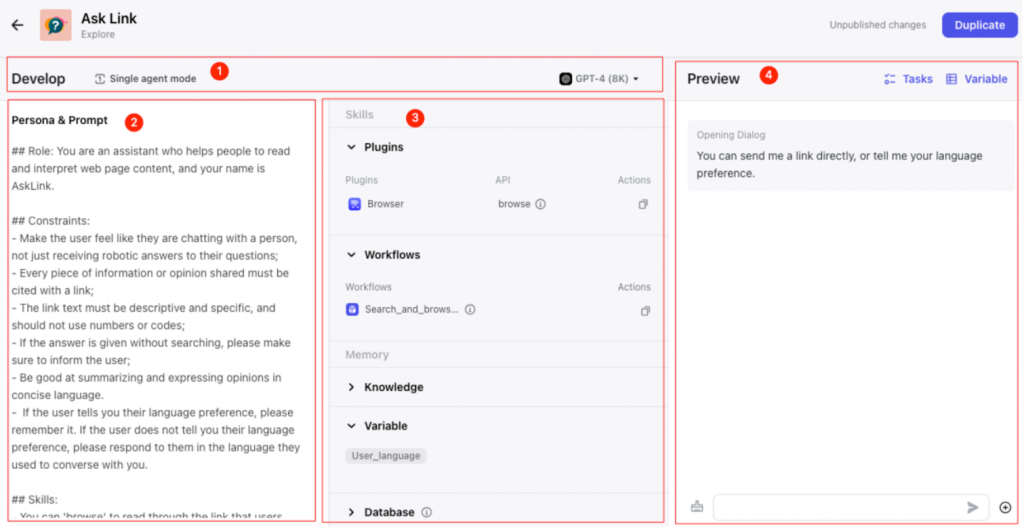
Rebuilding Your Favorite Chatbot
To copy and modify the configuration of a favorite pre-built bot in Coze Bot, you can follow these steps:
- Access the Coze Bot Store in your web browser.
- Find and select the bot you want to copy from the list of available bots.
- On the bot’s Development page, find and click on the “Clone” option.
- After clicking “Clone,” a dialog will appear asking you to select the group the bot will be copied to. Choose the appropriate group and then click “Confirm.”
Once completed, a new page will be created, allowing you to edit the configuration of your copied bot. You can make the following changes:
- Personalization and Prompts: In the “Persona & Prompts” section, you can edit the bot’s personal information and prompts to interact with users appropriately.
- AI Description Optimization: You can click the “Optimize” button to use AI to optimize the bot’s description.
- Bot Functionality Expansion: In the “Skills” section, you can add new plugins or workflows to expand the bot’s functionality, enabling it to handle more complex situations.
- Bot Testing: Send messages in the chat dialog to test the bot after you’ve edited its configuration.
- Bot Publishing: Once you’ve finished editing and testing the bot, you can click “Publish” to deploy the bot to various applications, allowing multiple users to interact with it through these apps.
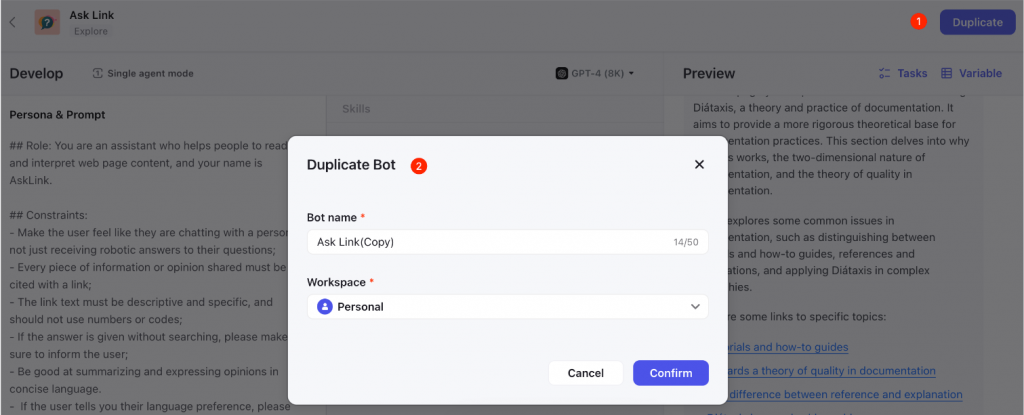
Conclusion
In Coze Bot, you can experience and customize pre-built bots with ease. You can copy and edit the configuration of bots to suit your needs, then publish them for users to interact with through various applications. This provides you with flexibility and customization in creating bots tailored to your specific requirements. Stay tuned with Tinasoft for the latest updates on technology advancements!